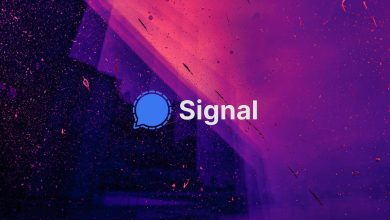Google has infiltrated almost every part of our lives. For example, it records the location of our mobile, our search history, the advertisement we view, the videos we watch, etc. If you want, you can stop Google from monitoring – not for all but at least for the most part. Doing so will lose access to all of Google’s customization capabilities.

The ideal location to start controlling Google’s monitoring process is the Activity Controls in your Google Account on the web. In case, if you have already logged in to Google on your browser, the link will directly take you right there. Google’s information is categorized into six different categories. You may disable tracking just by using the toggle buttons on the screen.
How To Delete ‘Web & App Activity?
The first two categories include the “Web & App Activity” and “Location History”, are quite important.
- As the name “Web & App Activity” includes everything that you do over the internet after signing into Chrome, everything you search after signing in to Google and on Google’s App.
- To know the complete details, click the “Manage Activity” option available under Web & App Activity.
- Go to the top and choose Filter by Date & Product.
- After applying a filter, you may eliminate all the matched entries, such as Android, by choosing the trash symbol.
- Individual entries can be deleted by clicking the three dots to the side of the entry that you want to delete.
- In order to erase everything, just click the Delete activity by link.
Also Read: WhatsApp Likely To Introduce A Global Voice Message Player Soon!
OK, Google!
Google Assistant is sometimes triggered without any requests or orders. Therefore, if you do not want Google Assistant to always listen to you, simply disable it. Follow these steps to disable Google Assistant on your Android phone.
METHOD 1:
- Say “Hey Google, open Assistant settings”.
- Now, go to “All options,” and choose the “General” option.
- Finally, toggle Google Assistant on or off.
METHOD 2:
- Open the Google app and then click the ‘more’ option.
- Now, choose “Settings” and a new menu will be opened.
- Then, select “Google Assistant” and navigate to the Assistant area.
- Choose “Phone” from the list of “Assistant devices.”
- In the end, touch the toggle icon to disable Google Assistant.
- When you do this, you will get a pop-up notifying you about the features that will no longer operate. Tap the ‘Turn Off’ button next to the message.